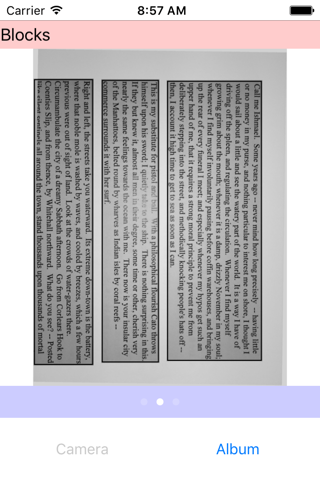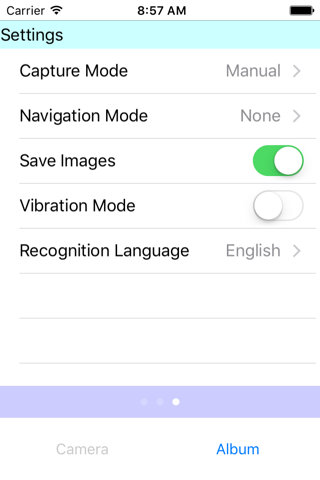iよむべえ app for iPhone and iPad
Developer: Amedia Corporation
First release : 14 Feb 2014
App size: 123.43 Mb
App for optical character recognition for printed materials. Created for Visually Impaired users.
Note: Download might take a while due to the app size.
How To Use:
Use with the VoiceOver function turned on. There are two buttons at the bottom. The "Camera" button to capture an image from a camera. The "Album" button to pick a saved image from an album. A captured text is automatically saved to the Clipboard.
Screens can be switched by swiping pages to left or right with three fingers. The first screen is the "Text" mode, where an obtained result is read as a normal continuous text. The second screen is the "Blocks" mode, where text blocks in an image can be located by touching it. The third screen, the "Settings", is for changing the settings of capturing and recognition.
There are five items in the settings. The "Camera Flash" specifies whether the flash is turned on during capturing. The "Capture Mode" has three options. In the "Manual" capture mode, an image is captured when the shutter button is pressed. In the "Automatic" capture mode, an image is captured when the camera is stable and the focus is set. In the "Continuous" capture mode, all texts that appeared during capturing are recognized. The "Navigation Mode" specifies the way of navigation provided during capturing. With the "Beep" navigation, the App beeps when it detects a letter-like object. When more letters are detected, the beep gets more frequent. When letters are concentrated at the center, it beeps with a higher pitch. With the "Real-time Speech" navigation, a detected text is immediately spoken with vibration. When the "Save Images" is on, a captured image are saved in the "iYomube" folder. The "Recognition Language" specifies the language for which character recognition is performed.